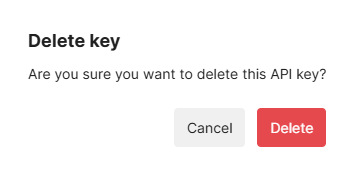API Key
In order to access your data using Umami Cloud, you will need to generate an API key.
All API routes in the reference section are available in Umami Cloud using an API key, with the exception of some routes listed in the Not Allowed section.
Create your key
Once logged in, click on the side nav dropdown then click Settings.
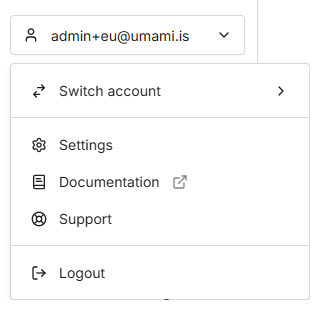
Navigate to API keys and click on the Create key button.
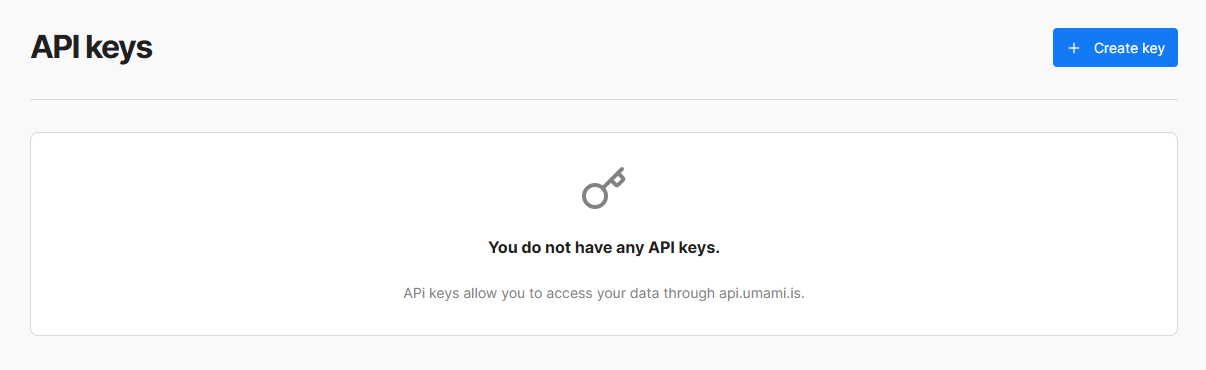
You can reveal your key by clicking on the visible icon in the text input.

Using your key
You can access your Umami Cloud data by querying the following address.
https://api.umami.is/v1
Just pass in your API key via a custom header x-umami-api-key
For example, with curl it would look like this:
curl https://api.umami.is/v1/websites
-H "Accept: application/json"
-H "x-umami-api-key: <api-key>"Using your key with API Client
Set the following requirement variables to have the API client use your API key.
UMAMI_API_KEY={Your API key}
UMAMI_API_CLIENT_ENDPOINT=https://api.umami.is/v1More details on using the API client can be found in API client.
Limits
Each API key is limited to 50 calls every 15 seconds.
Not allowed
The following API routes are not made available using your API key.
/me/password
/users
/users/*Deleting your key
From API keys click the Delete button for the specific key to be deleted.
Once an API key is deleted, it cannot be recovered.