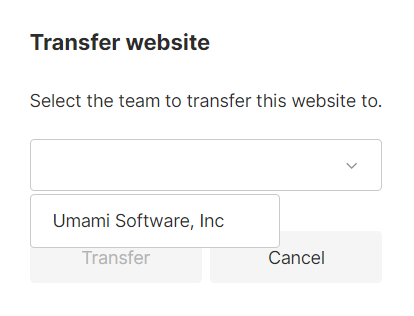Teams
Create teams in Umami to organize users and share websites.
Roles
Team roles and related permissions.
- Team Owner: All permissions.
- Team Manager: All permissions except deleting the team.
- Team Member: All permissions except deleting or updating the team.
- View Only: View only.
Add a team
Log into Umami and click on the side nav dropdown then click Settings.
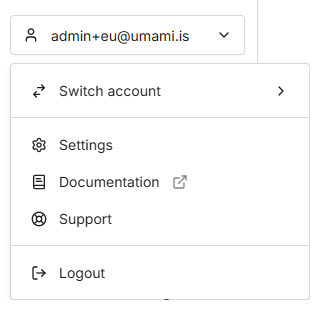
Navigate to Teams and click on the Create team button.
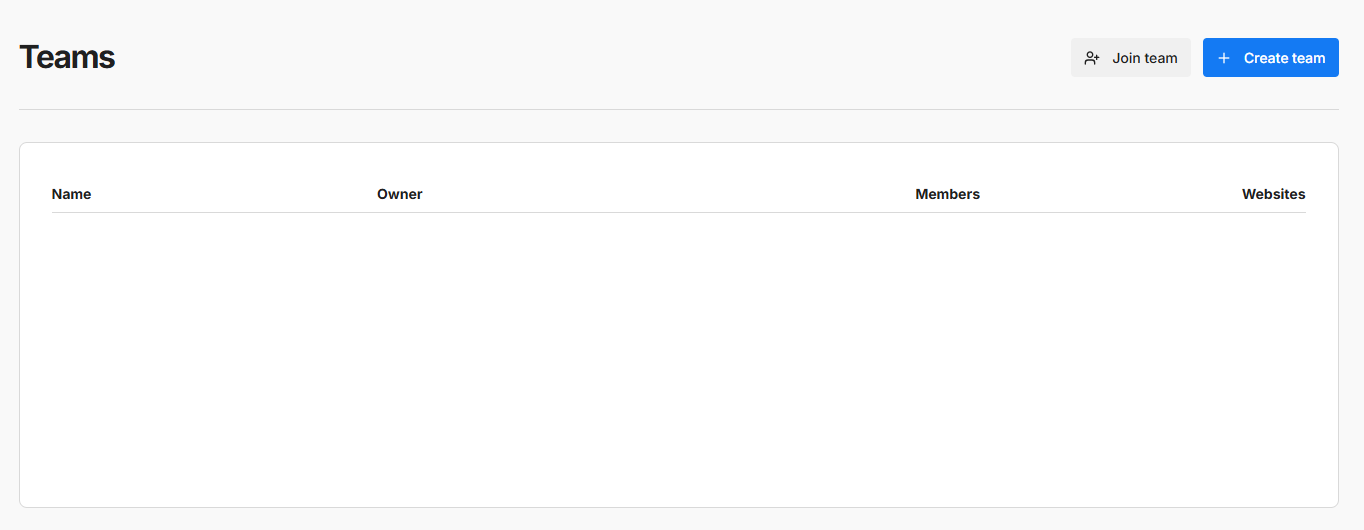
Fill out the form details and click the Save button.
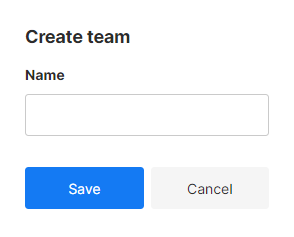
You will automatically be added to the team with the role of Team owner.
Team access
Click on the side nav dropdown then click Teams.
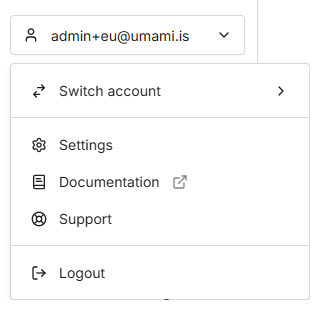
Share team access code
Navigate to Teams and click on the team name.
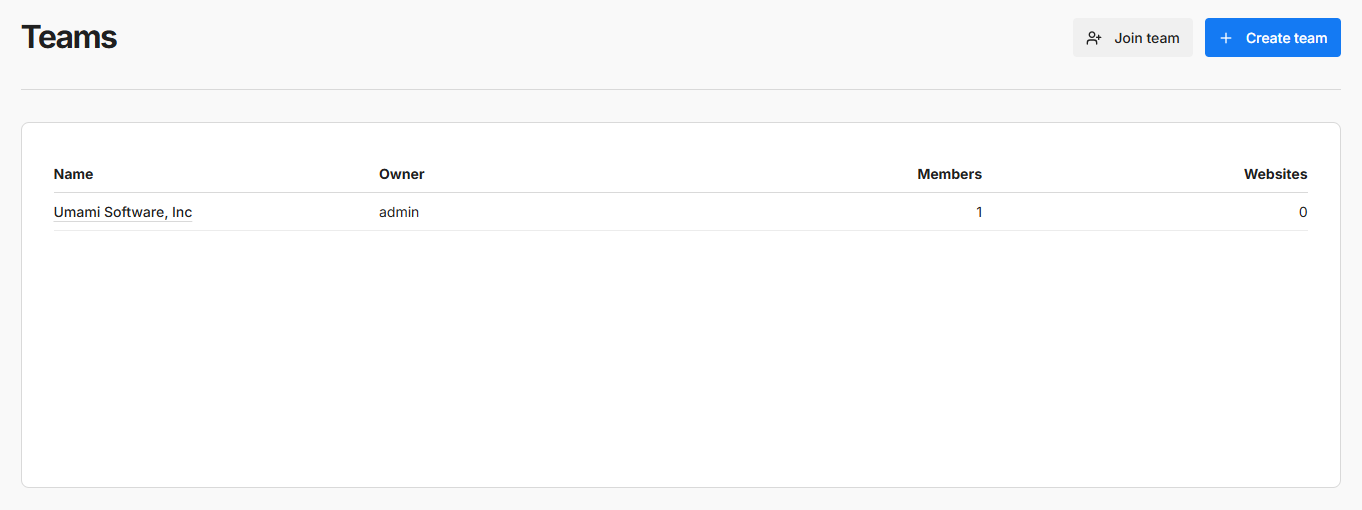
The first panel will show the teams access code. Share this code with users you want to join your team.
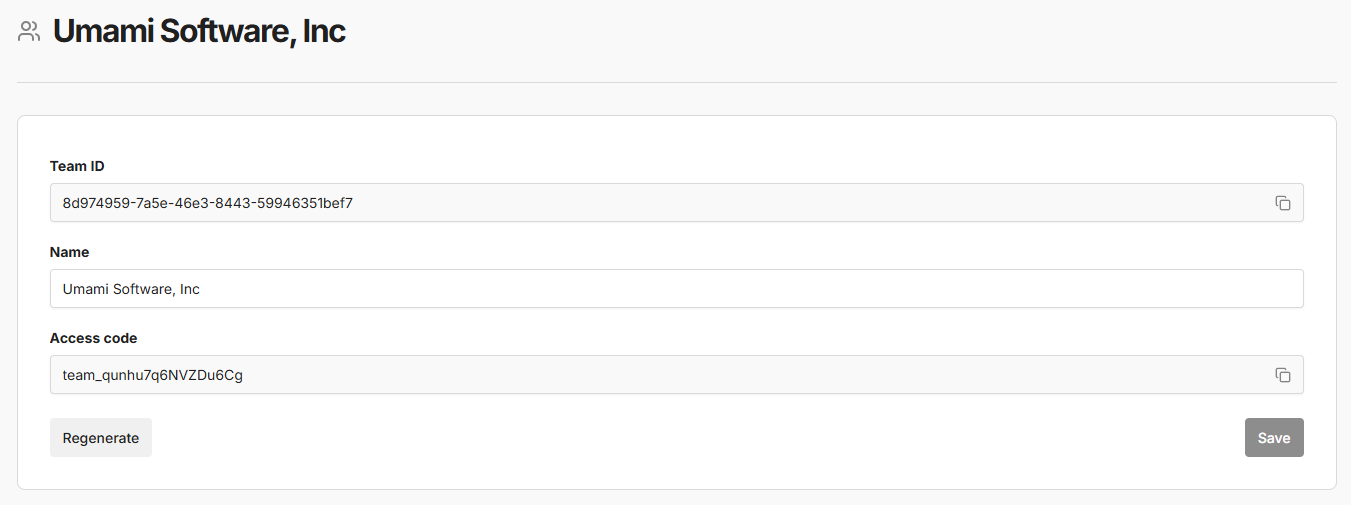
You can generate a new access code by clicking the Regenerate button and saving.
Join a team
Navigate to Teams and click on the Join team button.
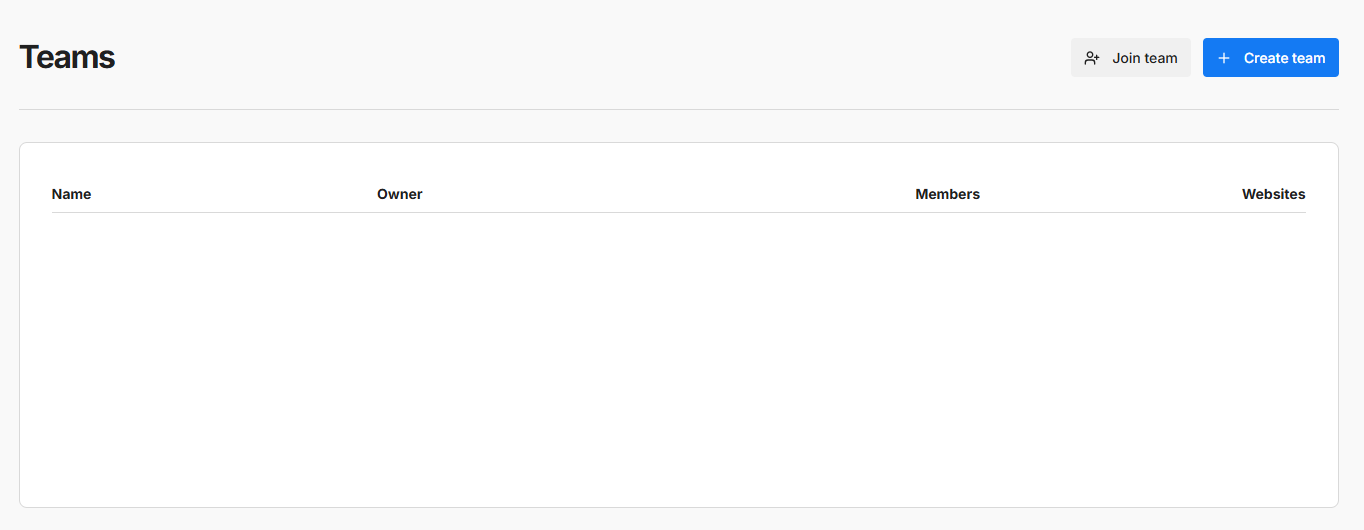
Enter the Access code your received from the team owner and click the Join button.
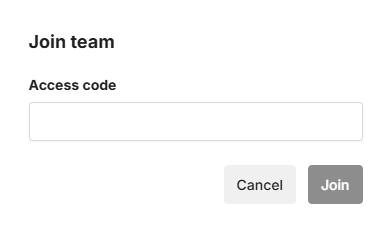
Invite a member
From the team, navigate to Members and click on the Invite user button.

Fill out the form details and click the Send button. The user will receive an email with a link and instructions to join the team.
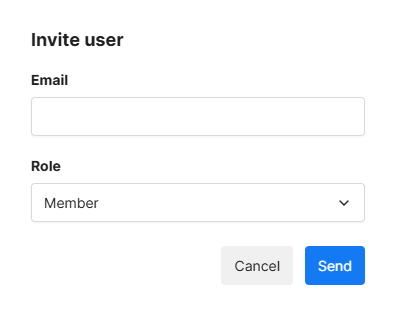
Add a website
From the team, navigate to Websites and click on the Add Website button.
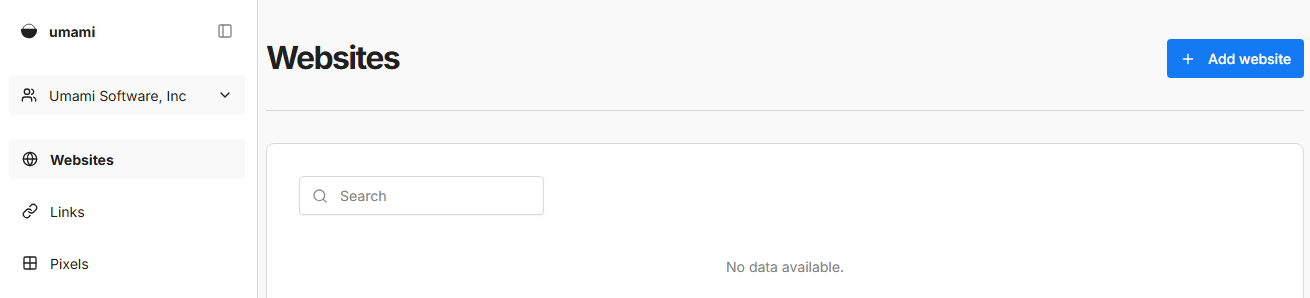
Fill out the form details and click the Save button.
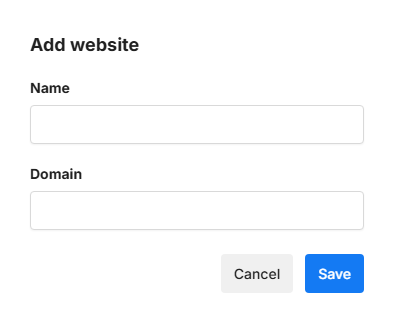
Edit/remove team member (Team owner only)
From the teams screen navigate to the members table and click on the Edit button to update the member role or click on the Delete button to remove the member from the team.
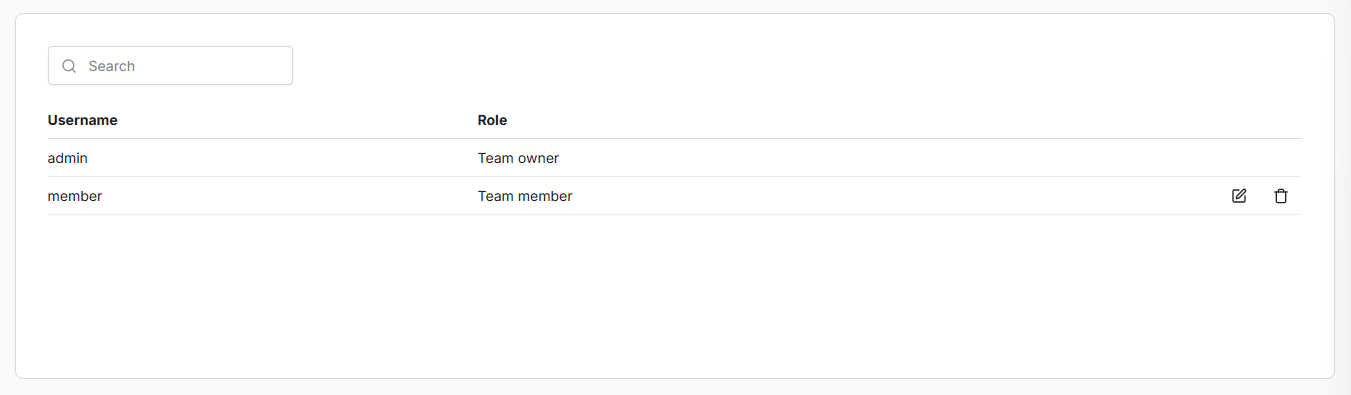
Transfer a website
Umami allows you to transfer a website between your account and a team that you own.
Navigate to Websites and click on the Edit button for the website you want to edit.
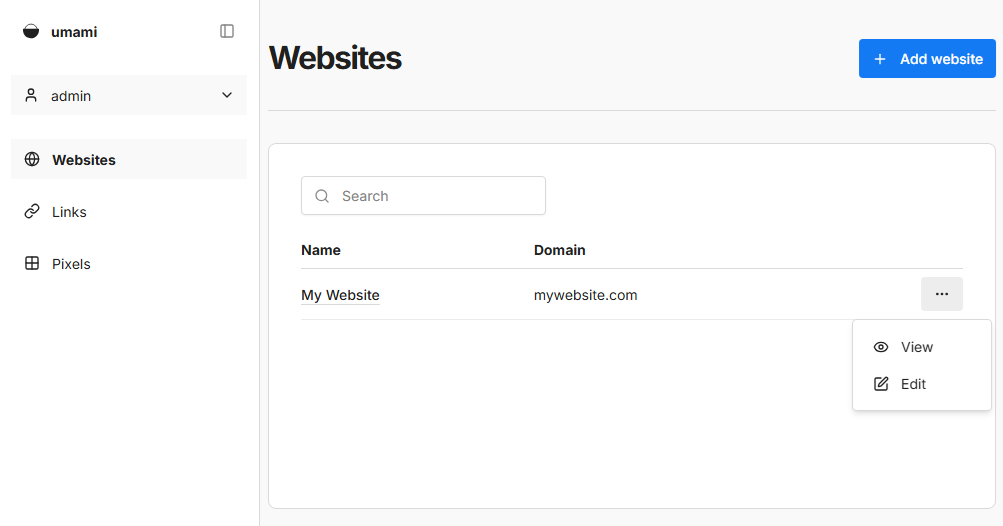
Navigate to the Transfer website section and click the Transfer button.
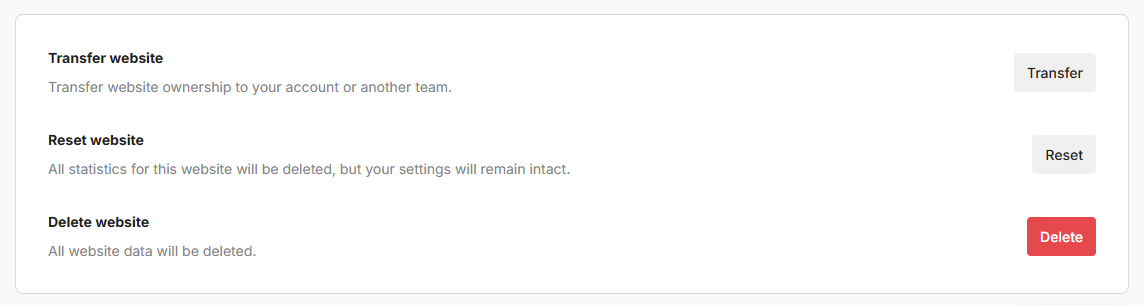
Fill out the form details and click the Transfer button.