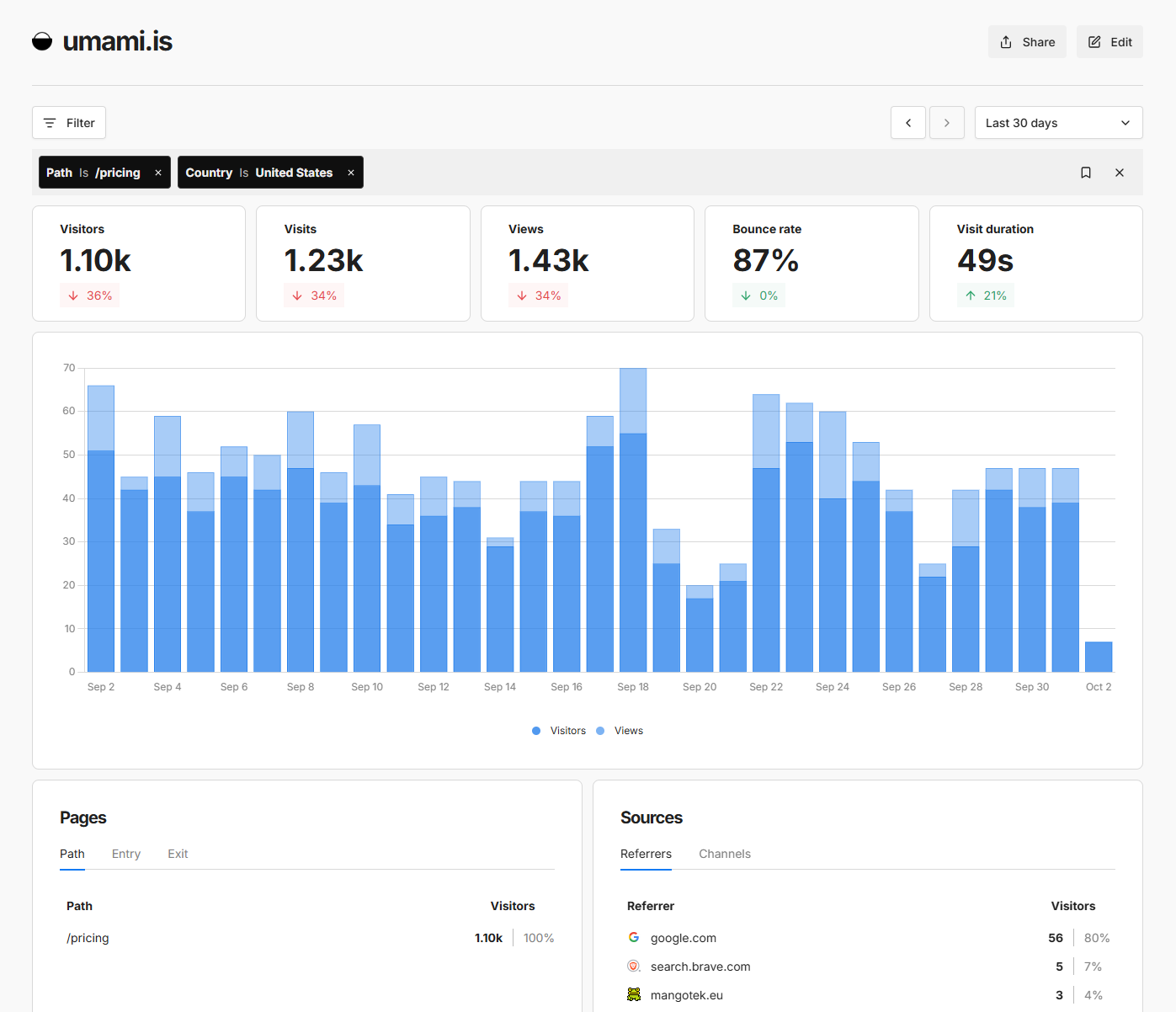Filtering
Umami has built-in reporting to help you gain deeper insights into parts of your data. With universal filtering, you can apply conditions across all screens/reports for consistent analysis. Segments let you group users based on shared attributes or behaviors. Cohorts take this further by analyzing groups of users over time, helping you track retention, performance, and long-term trends.
Available filters
- Path - URL path of the visited page.
- Page Title - The HTML title of the page as seen in the browser tab.
- Referrer - The source that directed the visitor to your site.
- Browser - The web browser used by the visitor (e.g., Chrome, Safari, Firefox).
- OS - The operating system of the visitor’s device (e.g., Windows, macOS, iOS, Android).
- Device - The type of device used, such as desktop, tablet, or mobile.
- Country - The visitor’s country based on geolocation.
- Region - The visitor’s state, province, or region.
- City - The visitor’s city location.
- Hostname - The domain where the page was accessed.
- Tag - A label or keyword you assign to your data.
- Event - Custom events triggered by users (e.g., button clicks, form submissions, video plays).
Universal filtering
The date range and filters from the website page can now be applied to all screens and reports.
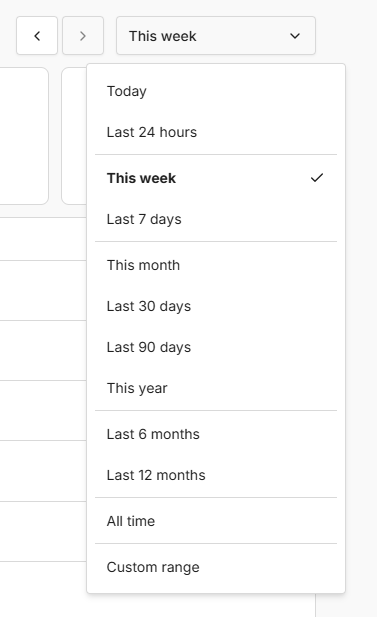
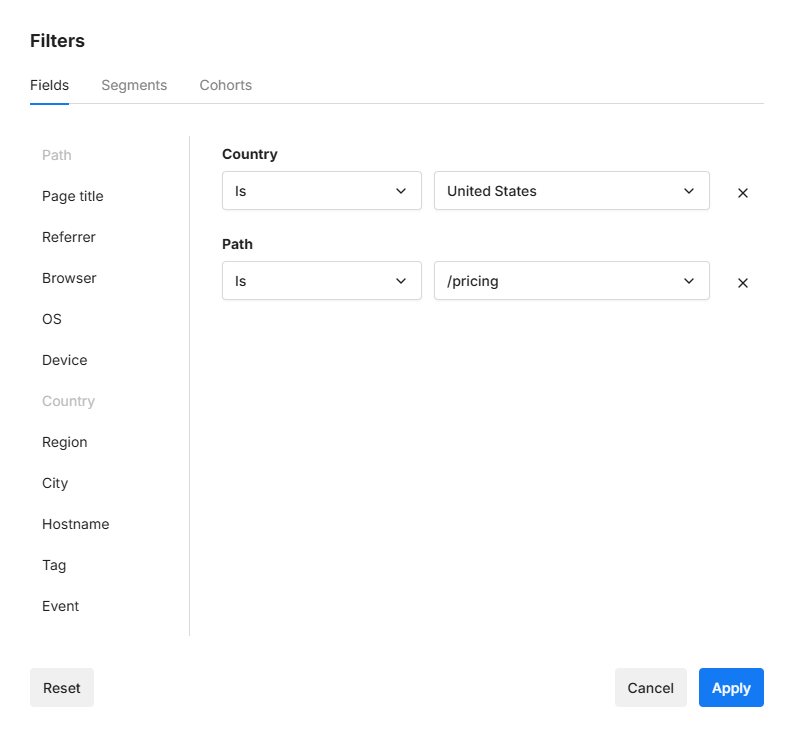
Accessing filters
Log into Umami and click on Websites in the sidebar.
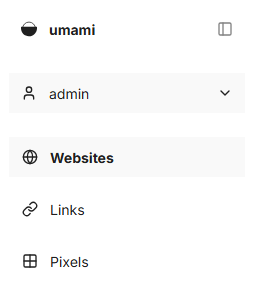
Click on View for the website you want to view.
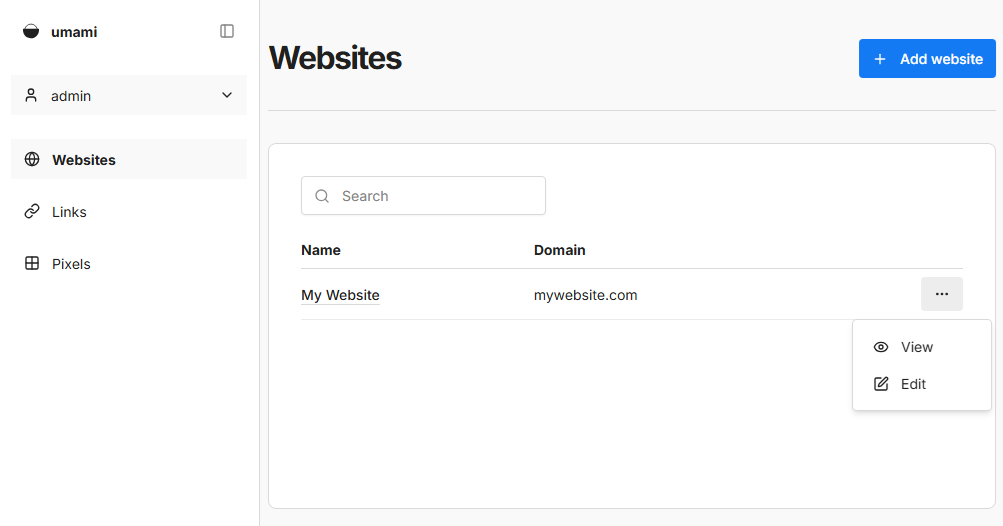
The top of the screen will have date and field filters the can be applied across all screens.

Add a filter
Method 1: Click the Filter button to apply filters
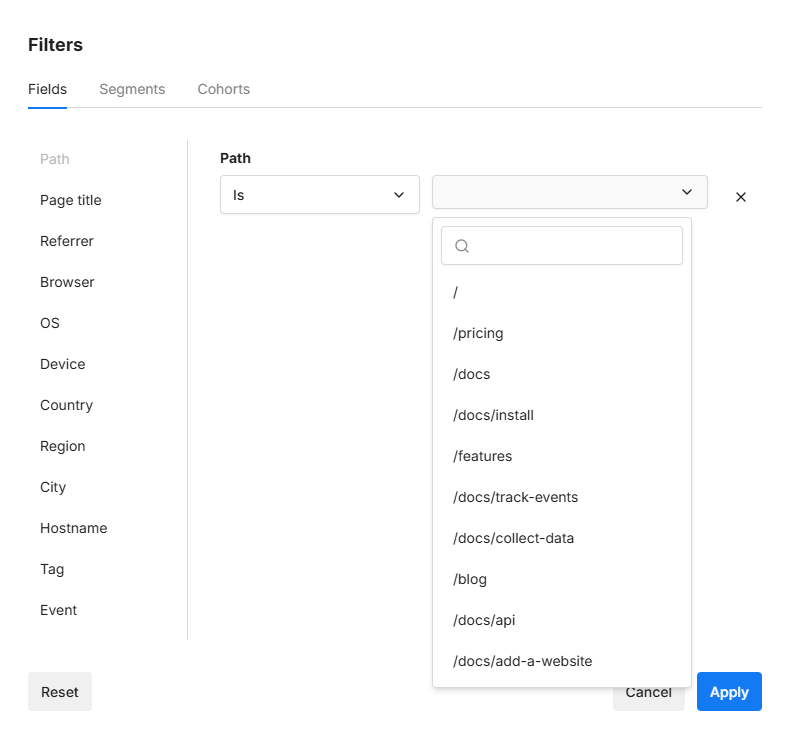
Method 2: Click on any row on the metrics cards in the overview screen.
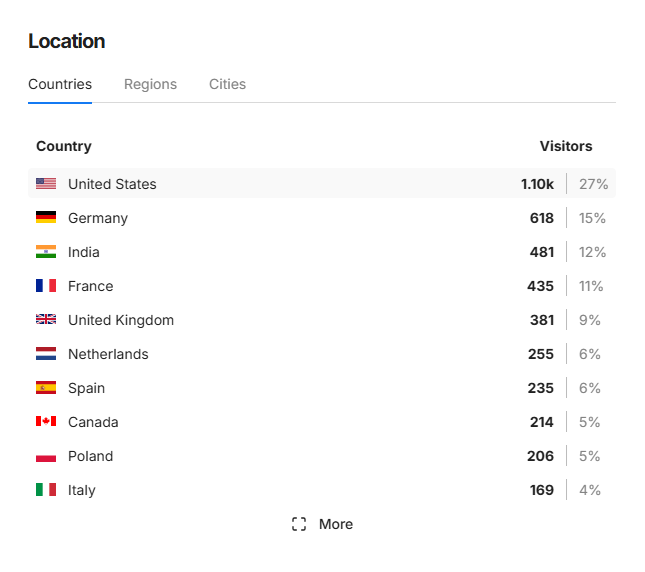
The current filters applied to each page can be seen at the top of the page.